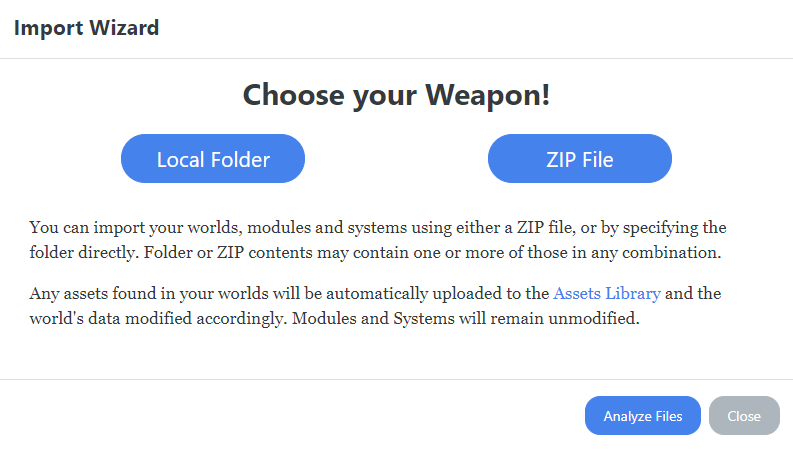Uploading Worlds, modules and systems to Foundry
To first get to your “User Data”, Right click Foundry on your taskbar, and Browse User Data

From here you can copy the path.
To upload you Worlds, systems and modules, you’ll have to go to My Foundry over at the Forge website

And scroll down to Summon Import Wizard
![]()
This will bring up the Import Wizard.
Pressing local folder, you can press
browse and choose anything withing the Data(from the User Data we found in the start) and the Import Wizard will register what Assets, worlds, systems, and modules you have.
Recommended is to Upload the full Data folder, so you don’t lose any assets in the process.

Uploading a R20 converter world
If you wish to use R20Converter, you can do so by first creating a folder on your desktop, called Data.
Inside this data folder, have a folder called worlds
So it looks like:
Data
worlds
Then convert your .zip/.json file and select the Data folder as the destination. Then you use the “Import Wizard” at the forge page to upload the Data folder.