In this tutorial, we will explain how to synchronize your assets library with your local Foundry installation.
Note: This synchronization is only done one-way. It currently downloads your assets library to the local folder. It will not sync your local folder to your Forge installation. The Asset Sync feature is intended as a way to backup your assets, and as a way to retrieve assets uploaded to The Forge.
If you want to synchronize your local assets to your assets library, use the Import Wizard. We use the term “synchronization” because, after the initial download of your assets, only new and changed assets will be re-downloaded. This helps keep the synchronization faster than a full re-download.
The synchronization tool currently has other limits, as well. For security reasons, Foundry will not let you overwrite local files that are not media files, so a file with no extension or a .js file, etc… will not be overwritten. This should not be an issue as the assets library is meant primarily for media files (audio, video, images), so you will rarely encounter that issue.
Similarly, the synchronization tool will not overwrite existing local files, unless you tell it to. If it detects that a local file matches the remote file, changing the name of the file in your assets library, and redoing a synchronization will update the local file as well. If both the local and remote file have changed, the file will not be overwritten.
How to synchronize your assets library
1 - Install and enable the Forge VTT module to your local Foundry installation
2 - Set your API key in the Forge module’s settings. Refer to this guide on how to do this. Note that you would only need the ability to read assets in the API key permissions.
3 - In the same module settings window, open the Asset Sync Tool by clicking the “Open Asset Sync” button:
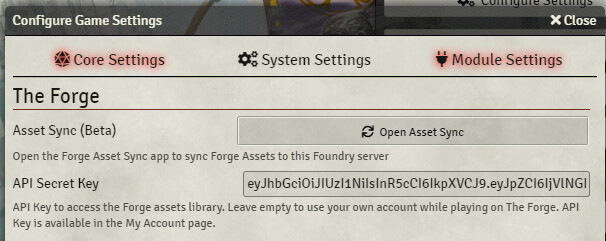
4 - Click the Sync button and let it begin working:

If you make changes to your assets library after syncing it to your local Foundry folder, all you will need to do is open the sync tool and re-sync them again. After the first sync, it will (usually) be faster and more efficient in subsequent syncs. In the future, the asset sync will allow you to update your worlds as well, allowing you to export your content more easily, and play offline.





