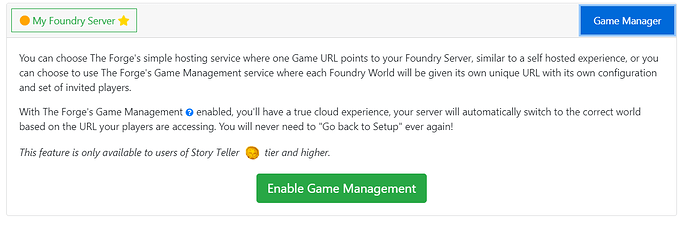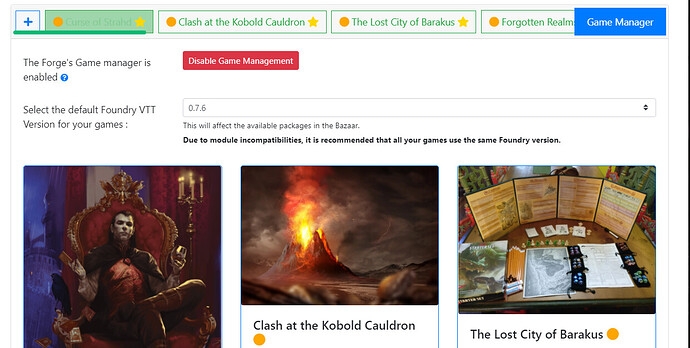Introduction
One of The Forge’s missions is to make Foundry as accessible and easy to use as possible.
The Game Manager is The Forge’s exclusive game-managing service. It abstracts Foundry worlds into separate Games, each with their own unique URL, players list and settings.
You can choose The Forge’s simple hosting service, where you get one Game URL that points to your Foundry server, similar to a self hosted experience, or you can choose to use The Forge’s Game Management service instead, and have as many Games as you want, each linked to an individual world within your Foundry installation.
With The Forge’s Game Management enabled, you’ll have a true cloud experience. Your server automatically switches to the correct world based on the URL your players are accessing. You will never need to “Go back to Setup” ever again! In fact, there is no more setup page to go to, with Game Management enabled!
To enable The Game Manager, you need to be subscribed to the Story Teller tier or higher. You then go to the Game Manager tab accessible in your My Foundry page.
After you enable the Game Manager, all your worlds will be accessible as individual games in the Game Manager page, as well as in the scrollable tabbed header :
Each game will be assigned its own URL, which you can access to launch that world. If it is your first time setting this up for existing worlds, you will also need to invite your players to their respective games, so that they can access them again.
To create a new Game, click the “Create Game” tool option from the Game Manager page, or select the ![]() icon from your games’ tab list.
icon from your games’ tab list.
You will be prompted to choose a new game to be installed from the Bazaar, or to create a new Game from scratch.
If you select a blank game, you will be prompted to select a system :
You can choose an installed system, or a system available from the Bazaar- in which case it will be automatically installed.
You can then set the game’s title, and customize the folder name (otherwise, one will be generated for you automatically based on the title). When you are done, click the Create Game button to proceed. The Game will be created!
How accessing multiple worlds work
Game Manager allows you to leave multiple games open for players to join at once. However, the amount of games that can be actively used/played on at once is limited to how many Foundry VTT licenses you have on your account.
We automatically “juggle” games based on what you and your players are accessing. Because of this, for most users one Foundry VTT license is enough. However, if you run often, or run a lot of games, you may find situations where players try to join a world only to be blocked, because the Foundry VTT license is being used for another world. To fix this, you can add another Foundry VTT license to your account for Game Manager to use.
Warning on Modifying Compendium Content in Game Manager
The Forge’s unique Game Manager feature allows users to access multiple worlds at once if they have more than one license key.
Please note that this is not officially supported by Foundry VTT. We strongly recommend users not unlock and modify any content from Compendium packs while more than one game is running, as that can lead to unexpected behavior and possibly even data loss.
We recommend users regularly back up their custom compendium modules in case of any accidents. We have a guide to backing up your compendium modules here.