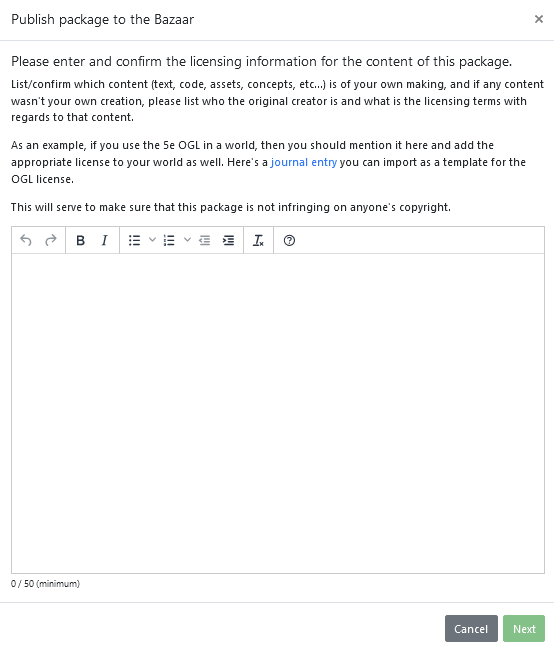Introduction
Here we explain how to submit a package to The Bazaar for approval, from start to finish. It is assumed that if you are submitting a package to The Bazaar, that the package is ready for general distribution. Please make sure that a package is functional before submitting it for review.
This article is part of a series of guides intended to help Bazaar Creators. Further self-help articles can be found here.
If you are not a Bazaar Creator selling content on The Forge, and are looking for help, you can find information here.
Ownership of an existing package
If you are the owner of a package on the default Foundry VTT listing and want more control over your content on The Forge, you can reach out to us at the following email address: [email protected]. We will need the following details:
- The email address associated with your Forge Account. If you do not already have an account, you will need to create one. You do not need to purchase a subscription on the Forge website to control your package/content.
- Your Discord username, including the appended numeric identifier. (You will need to join our Discord server , as we share news and updates to the Creator process there.)
- Proof of ownership of the packages/content.
Once we have received this information, we can add you as a Bazaar Creator, and give you the ability to manage your content on The Forge.
Submitting a package on The Bazaar
Submitting packages to The Bazaar has a variety of benefits:
- Forge users receive free hosting for Bazaar content. Packages can be freely installed without impacting their existing Forge data limits.
- You can add more customization, preview text, screenshots, etc., than is available on the default Foundry VTT installation menu on The Bazaar.
- You can immediately submit premium packages on a dedicated Foundry marketplace, and receive approval within days.
We explain how to submit packages, and our process for approving it below. We also explain how to manage your content post-approval.
How to submit a package on The Bazaar
To begin submitting your package on The Bazaar, copy the manifest URL for the package. From there, navigate to https://forge-vtt.com/account/creator. You can also access this page by navigating to your account icon on the top right, and selecting “Creator Dashboard” from the drop down menu:
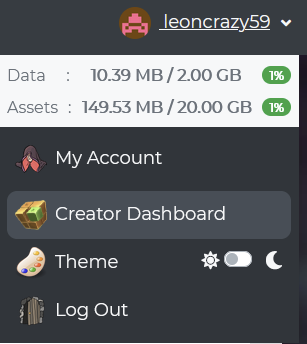
Once you are on your creator dashboard, select the plus sign to the left of the package menu, highlighted below:
You will be brought to a page with the following form:
From here, paste the manifest URL for your package, and select its package type. Make sure to select the right type- failure to do so will cause the package to fail to process, and you will need to contact a Forge staff member to remove the page and try again.
Once you have submitted the package, you will see the following message:
Whenever a package is added to The Bazaar, it will take time for the package to process. When the package becomes available, you will see a page that looks like the following:
You can now fill out basic information about your package, and get it ready for publishing.
If the package has not processed within 15 minutes, please message a Forge staff member.
Editing Package Information on The Bazaar
On the creator package page, you can edit almost anything about how your package is displayed on The Bazaar. However, you will need to edit the manifest file to change the following information about a package:
- Author or authors.
- Title of the package.
- The package’s website, and the creator’s associated social media.
If at any point you wish to preview how the package will look on The Bazaar, you can look at the card on the left of the page to see how it will look on The Bazaar while browsing, and can click on the card to see its full expanded preview/store page.
Whenever you edit Bazaar package information, you will have to select “Save Changes” on the pop-up at the bottom of a page in order to save changes you have made to your package’s store information. If you make a mistake, or want to revert changes made, you can select “Reset Changes” to revert to the previously saved information about a package.
Below, we detail the information you can edit on the Bazaar product page as a creator.
- The
Manifest URLis the link to the manifest for your package. If the link becomes invalid, The Bazaar will use the latest indexed version of your package in the system. If you change your manifest URL, you will want to provide a new one here. Allow Users to install from the Manifest URL- This option allows Forge users to install this package without purchasing it from The Bazaar. If you do not want Forge users installing your content from outside The Bazaar, disable this option.Package publicly available in the Bazaar- This is an admin-only setting, and you will not see it displayed as a creator. This makes your package publicly available on The Bazaar. The review process for packages are discussed later.Price- This is the displayed price of your package, in USD. Please remember that unless you have a deal with The Forge, packages sold under $3 will have a 50% platform fee, while packages sold for over $3 will only have a 25% platform fee.Sale Price- By default, this price is set to zero. Upon giving this a value greater than zero and saving the changes, your product will immediately be offered on The Bazaar at sale price.Enable Pay What You Want Pricing- By enabling this option, you allow customers to pay whatever they want for your package- including free!Icon image URL (32x32)- This allows you to include your business’s logo, or your creator mark on a package thumbnail, when users are viewing the full preview of a package. As the text suggests, the icon will look best at 32x32. An icon can be wider, but it will not display any taller than 32 pixels high. It will be displayed in the top left corner of the store page, like so:
Cover image URL- The cover image is the thumbnail that will display for your product, and will be the first image users see on the store page for your package. This image should be accurate and descriptive of your product. The Bazaar will automatically resize an image to fit on the store page, but will look best at a square (equal on both sides) image resolution.Screenshots/Video- This section is for adding images and videos that can be viewed within the full product page by users. You can link to externally hosted images, as well as to relevant YouTube videos for that package/your content in general.Preview Description- This is intended to be the short-form description of your content, and is the preview text that users see in the product’s store card. This preview text is also indexed by The Bazaar, and is how The Bazaar’s search function looks for content. By default, this will be auto-filled by any text from thedescriptionfield of your package.Full Description- This is the full product description of your package, and is the text that users will see on the store page for your product. By default, this will be auto-filled by any text from thedescriptionfield of your package.
Setting up Revenue Sharing
We also have a yellow button the left side of the page, titled Set Up Revenue Sharing. It is labelled Edit Revenue Sharing if revenue sharing is enabled for that package.
We have a guide to setting up revenue sharing here
Publishing a Package
Once your package is ready to publish, you should navigate to, and select the green “Ready to publish” button, under the preview card.
![]()
This will prompt you to input your personal details and billing address, if you have not done so already. If you live within the US or Canada, you will also be prompted to provide your Canadian Business Number or Federal Employer Identification Number (CBN/FEIN). Please fill out this information correctly, as it is important both legally, and for billing purposes. If you are based in the US and do not have an FEIN, input 00-000000 at this time.
It will also prompt you to link your PayPal account, if you have not done so already. In order to receive money from The Bazaar, you must maintain a PayPal account capable of receiving your funds. You can skip this for now and input PayPal information after submitting your package, but you cannot receive money from Bazaar sales until you have linked your PayPal account to The Forge.
Finally, it will prompt you to enter licensing information about your product.
Here, you must disclose any licenses that you have used in the making of your product. This is for situations where you might use someone’s existing content in your own package, such as buying a commercial license to use audio, or using an asset with an appropriate permissive license. You do not need to name every single asset’s license- you only have to cite the license, and what assets fall under this license in broad strokes.
For instance, if you licensed a lighthouse map and an ocean map from The Forge for your package, you would only need to say “Some maps licensed via The Forge’s map commercial license”. If all content within a package is of your own original creation, you will still need to state this within the field. This helps The Forge police copyright violations, and has helped us avoid many accidental copyright infringements.
If your content is game system-specific, you should cite the game’s system license here as well, per the requirements of the game system. This can be a one-line mention here, but if the system license requires you to publish it within your content, you should make sure to do so.
Finally, you will be asked to sign the Bazaar Creator Agreement.

We encourage reading through this each time you publish a package, and require you to agree to it each time you publish a package. This agreement outlines the rights you give us, and do not give us when publishing your content on The Bazaar. It also outlines the rights we reserve as the organization maintaining the Bazaar Marketplace. If you have any questions about this agreement, feel free to ask on Discord, or via email. Once you are ready and are sure you wish to sign this agreement, select the green “I accept these terms” button. Otherwise, select “Cancel”. Your package will not be submitted for review until the agreement has been accepted.
Once you accept the terms of the Bazaar Creator agreement, your package will be sent for review to Forge staff!
If you want to know more about the package review process and what to do to ensure successful review, we detail the process below.
Publishing FAQs
Why isn't my package processing?
When a package has not processed within 5-10 minutes, it is usually one of three issues- the manifest file is wrong, the wrong package type was selected during submission, or the Bazaar package updater is down. Usually, it is the first two. Review the manifest.json to ensure that it is a valid JSON file, and check the
name,download, andmanifestfield to make sure that all are valid. If you cannot find the error, reach out to Forge staff for helpIf a package was submitted as the wrong type, inform Forge staff so that they can delete the old package, and allow you to submit the package again. Attempting to submit a package with the same
namefield will not work until the other package is deleted.
Why isn't an author showing up in the card preview?
The product card and page for packages is taken from the
author/authorsfields in the manifest file. If both fields are left blank, there will be no author provided for a package. You will need to fill in these fields in your manifest file, and then increase the version number of your package. Once you have done so, The Bazaar should update the package’s store page within 5-10 minutes, and correctly display the author(s) you have provided.
How can I test that my package works on The Forge?
If your package is a world, module, or system, you can verify that it will work on The Forge by uploading it manually, and testing it as a custom-installed package (all Bazaar Creators automatically get Story Teller tier subscriptions on The Forge to do this). Custom modules work more or less the same as modules uploaded to The Bazaar, albeit without free hosting.
How long does it take for a Bazaar package to be approved?
Packages are currently approved daily, Monday-Friday. Two packages per creator are approved daily, unless a package has significant issues that prevents its approval. This package limit is intended to make sure that creators with a lot of packages do not drown out creators with a slower release schedule. If more than two packages are published and one has significant issues that prevent its full approval, another package will be approved ahead of it, unless there are significant issues with other ones as well.
Can I choose when a package will be approved?
We make reasonable accommodations for package approval times. If you would like a package approved at a particular time or date, reach out to Forge staff on Discord with the your preferred time. We will try to make it work.
How are packages sorted on the Bazaar marketplace?
By default, premium packages are sorted by latest first. This isn’t necessarily by their release date/time, though it can be. Instead, packages are considered “latest” each time they receive an update, or are first published to The Bazaar. We ask that creators avoid abusing this, and will reach out if we suspect a creator is abusing this system.
In the future, we will introduce a more elaborate sorting system for The Bazaar, with the intention of promoting packages better post-release.
Does The Forge offer any kind of DRM or content protection?
The Forge offers the option to restrict package installation by manifest URL, only allowing installation through our Bazaar marketplace. We also automatically implement per-user manifest URLs, which allows us to detect excessive downloads from a single manifest URL, and take action against infringing users.
It is our plan in the future to offer more protection features in the future, so that users who share and help pirate creator content can be more easily detected/stopped. Details will be forthcoming when we provide these features.
Can I delete a package after it's been published/sold on The Bazaar?
Yes. You can do so by messaging Forge staff to request the deletion. However, users who have purchased the package will retain access to its content.
I've fixed a problem with my package that prevented approval. How long will it take for it to be approved?
Assuming you notify Forge staff after doing so, immediately. However, if you have several packages waiting to be approved, we will approve those first unless you request otherwise. If a fix is not properly done for a package, further delays may result.
Further delays will occur in the event of media files needing to be removed from The Bazaar before publishing- as this is a manual process, and therefore takes time to fix. As a reminder, once a media file has been uploaded to The Bazaar, it will remain accessible without Forge staff intervention.
Package Review and Guidelines
We trust that our creators want to upload quality packages to The Bazaar. However, we still review every package before approving it, to ensure our users enjoy a basic level of service- that they know what they are purchasing, and that every package they purchase will work. Here is what we consider when approving/denying a package.
Package Data
- We review the package’s .json file to ensure it is a valid .json file, and check through common error-prone locations- the
name,author,authors, anddownloadfield, to make sure everything looks right. - We attempt to download a package to check its file size. A package cannot be larger than 1GB in size without paying a larger platform fee. If a package is larger, we will check the package for an obvious mistake, and then reach out to the creator.
Package Store Page
- We verify that package descriptions are accurate, and are not inappropriate.
- We verify that any links within the description are not inappropriate. We allow linking to creator Patreons or social media. We do not allow linking to other store pages.
- For packages that are visually-oriented (such as asset or world packages), we require at least one representative screenshot, either as the cover image, or within the additional screenshots on the store page. This can be anything from a low-detail screenshot of a map, to a screenshot of the map with its dynamic lighting, to a preview of the images in the operating system’s file browser.
Licensing and Copyright
- We make sure the licensing information is accurately filled out. We usually trust our creators to make sure that this information is accurate, but will sometimes look further into packages where warranted.
- We always check a package containing system-specific data to ensure it includes the appropriate game license. We encourage creators to understand the game license that they create content under, to help ensure they aren’t violating it.
- We check descriptions and other available information to ensure that copyright is, once again, not violated. Common examples of this include mention of non-SRD content from D&D 5e, or using creator content without a license.
Other Guidelines
- As a matter of principle, The Forge does not distribute anything considered offensive or bigoted toward any ethnicity, gender, sexuality, religion, or other marginalized groups.
- Packages containing nudity or sexually explicit content will be rejected. This includes frontal nudity such as exposed breasts. There are certain administrative and worldwide legal challenges to distributing this content digitally that The Forge is unwilling to address at this time. Users remain free to install any content they desire, as long as it is legal and does not violate our Terms of Service.
- We reserve the right to decline a package for any reason that The Forge deems necessary.
Managing Packages After Publishing
You can continue to edit a package after it’s been published, changing the manifest URL or any of the package details on the store page. There are only a few limitations:
- You cannot change the download option for a package on The Bazaar after it has been published.
- You cannot edit the details of a package’s license.
If you need to change either pieces of information, you must reach out to Forge staff for help. Otherwise, editing a package’s store details is the same process as editing them before publishing- they do not need to be submitted for re-approval upon making these basic changes.
Updating a package is as simple as making the changes you want to a package, and then increasing the version number in the package’s .json file, and applying the same change to the manifest file. Bear in mind that once an asset has been uploaded to The Forge, it will remain accessible to users. Media files will not be deleted except in extreme, extenuating circumstances, and will require Forge staff to do so.
Further Questions
Did you have questions about the package submission process that weren’t answered here? We want to help any person submitting content for The Bazaar, whether that content is paid or not. Once again, you can reach out to us via email ([email protected]), or via our Discord server, which you should be a part of as an existing creator.
Once again, thank you for creating!