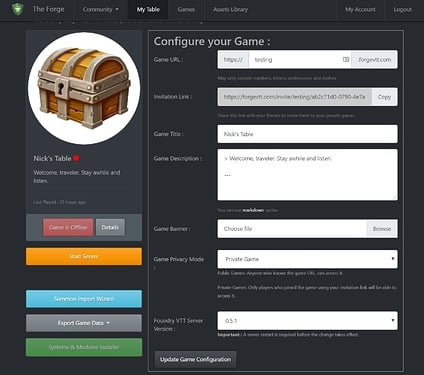Video tutorial :
Clicking on My Table in the top ribbon takes you to your configuration page.
About the Game Configuration Menu:
- The Game URL can only contain numbers, letters, and dashes. Make it short and easy to type or read!
- The Invitation Link is only applicable if your game is set to private, or you want your players to see your table in their Games list. Otherwise, just send your players the Game URL.
- You can upload a custom Game Banner for your game. These banners are stored in your Assets Library in a folder called Game Banners.
- Game Privacy Mode determines what the players see when they navigate to your link. If your game is set to private, they will need to create a free Player account and login at the Forge in order to access your table. This also ties in to the advanced invite management and user integration at the Story Teller and World Builder tiers. If your game is set to public and your server is online, they’ll drop into the core Foundry VTT Join page.
- The Foundry VTT Server version lets you pick between previous versions of Foundry, the current stable (recommended) version, and alpha/beta releases, which are recommended for module developers only. If you use a lot of modules or community-made systems, it may be advisable to wait until they have been updated for the most recent stable version of Foundry Virtual Tabletop.
Sometimes Foundry will release hot-fixes immediately following an update. The Forge will automatically install these hot-fixes when released.